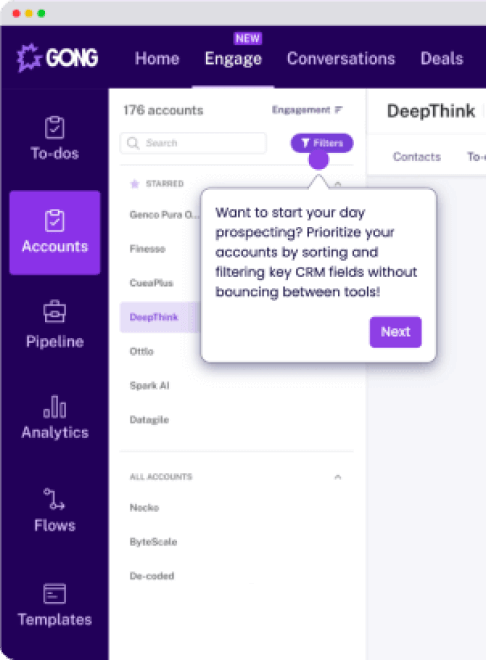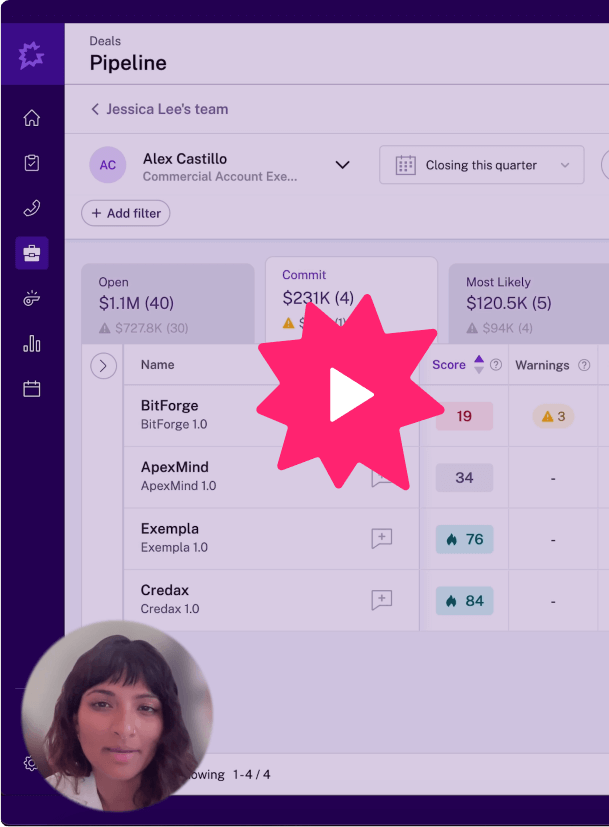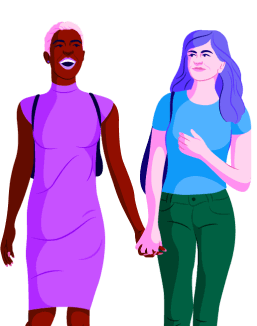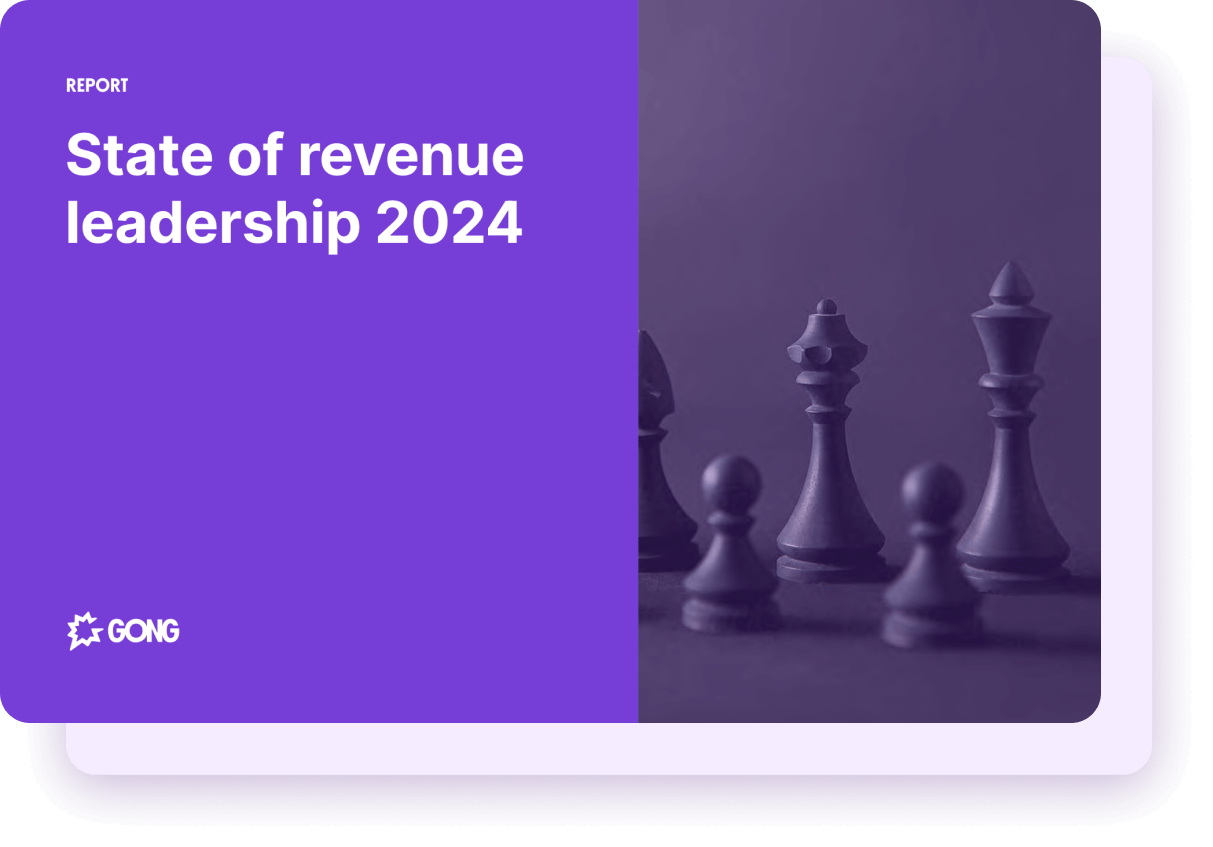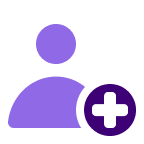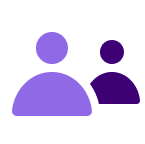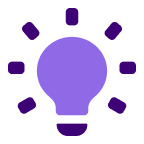About
Media
Features
Benefits
FAQ
- Open the Gong app and selecting the Groups tab.
- Here you’ll see the groups that have been synced to Rippling from Gong.
- Choose which employees to include in each group.
- You can choose any set of employees using Supergroups. For example, if you have an SDR group in Gong, you may want to include just employees with “SDR” in their title.
Go to Gong to create the group and add at least one user. The next time data is synced to Rippling, the group will show up on the Groups tab.
-or-
Create the group in Rippling by selecting the Groups tab and clicking Create New Group. The group you create will be synced to Gong. Before users in this group will be able to do anything in Gong, you’ll need to go to Gong and attach permissions to the group.
For more details about how Rippling handles third-party groups, review this article about managing groups.
- Open the Gong app and select the Settings tab.
- Select Add or Uninstall Accounts.
- Select the trash icon.
Requirements
Subscription Requirements
Authentication Permissions
Connect
- Navigate to https://app.rippling.com/app-shop/app/Gong
- Follow the installation flow to authenticate the Gong integration